Key takeaways
- Microsoft Teams fosters collaboration by organizing resources and conversations, enhancing group project management.
- The platform’s features, like real-time document editing and chat, boost student engagement and accountability.
- Teachers can create dedicated channels for projects, keeping discussions focused and allowing for effective expression.
- Overcoming initial tech challenges can lead to improved student confidence and a more resilient collaboration experience.
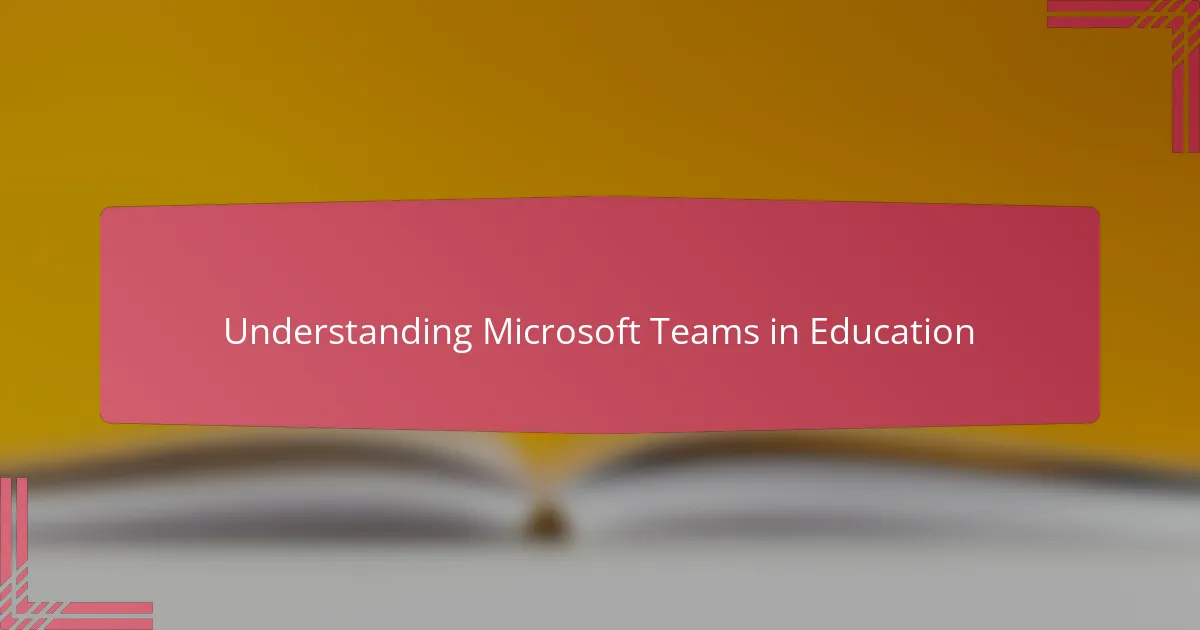
Understanding Microsoft Teams in Education
Microsoft Teams has become more than just a communication tool in the classroom; it feels like a digital classroom hub where collaboration truly comes to life. When I first explored its features, I was surprised by how easily students could share ideas and resources without the usual barriers of time and space. Have you ever wished your students could brainstorm together as naturally as they do in person? That’s exactly what Teams helps me achieve.
One aspect that stood out to me was how Teams automatically organizes conversations, files, and assignments into channels. This structure might sound technical, but in practice, it simplifies group projects and keeps everything accessible. From experience, having all the group work in one place reduces confusion and helps students stay on track—it’s like having an organized digital filing cabinet open to everyone anytime.
The integration of familiar Microsoft tools, like Word and PowerPoint, within Teams creates a seamless workflow that I hadn’t anticipated. Students can co-edit documents simultaneously, which sparked more real-time interaction and engagement than I expected. It made me reflect: how often do we limit collaboration by relying on isolated tasks? With Teams, that isolation fades away, opening up new possibilities for meaningful group learning.
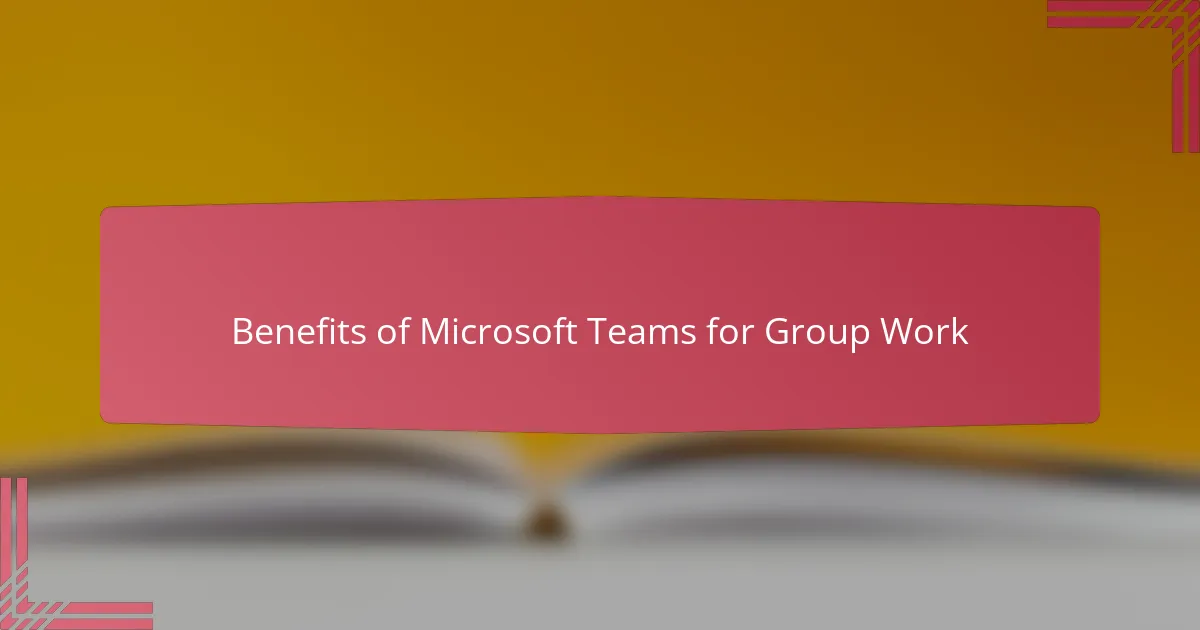
Benefits of Microsoft Teams for Group Work
One of the biggest benefits I noticed was how Microsoft Teams keeps everyone connected—even outside scheduled class time. When a group member couldn’t attend in person, they still felt fully involved because conversations and files were just a click away. Have you ever struggled to keep all members engaged in group work? Teams solved that for me by making sure no one ever felt left out.
I also found that Teams encourages accountability naturally. With every task tracked and every comment timestamped, students understood their responsibilities better. It’s interesting how visibility and transparency can motivate effort; seeing who contributed and when changed the group dynamic for the better in my experience.
Lastly, the combination of chat, video calls, and document collaboration within one platform saved us from endless app-switching. This fluidity kept the group’s momentum going and reduced the friction that often slows down teamwork. Honestly, it felt like having a virtual workspace tailored exactly for students to collaborate without technical distractions.
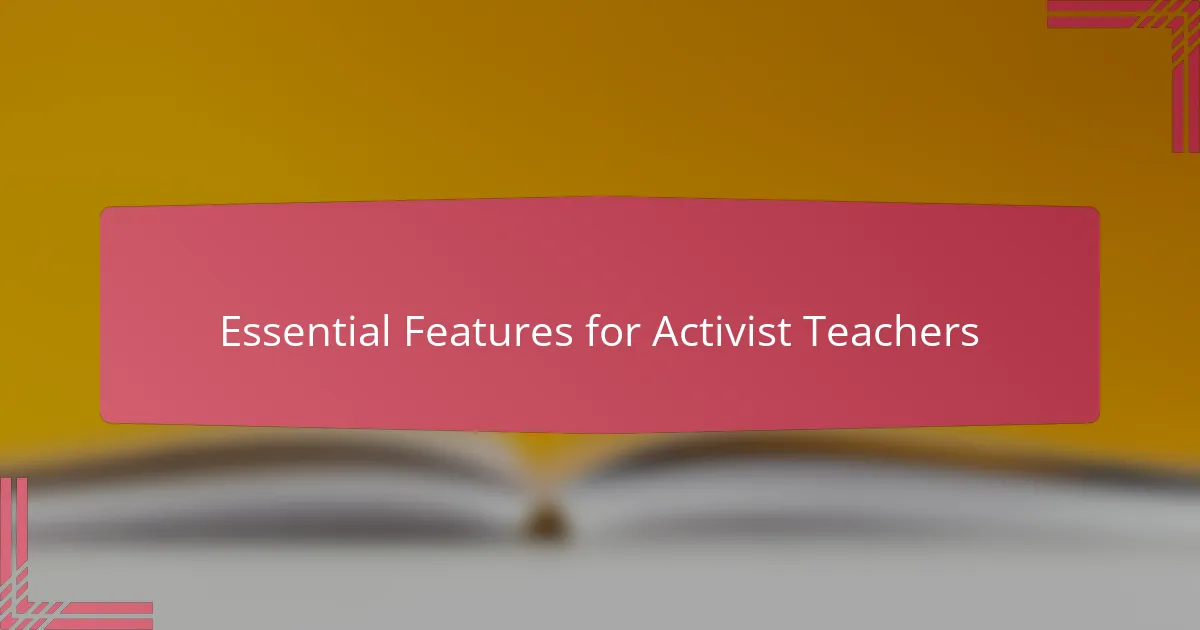
Essential Features for Activist Teachers
Activist teachers need tools that do more than just connect—they need features that empower students to express themselves clearly and work together smoothly. For me, the ability to create dedicated channels for different projects was a game-changer. It felt like setting up little activist hubs where ideas could flow freely and focus wasn’t lost in a sea of unrelated messages.
Another essential feature I appreciated was the control over permissions and privacy. Activism often involves sensitive topics, so having the option to manage who sees what gave me peace of mind. Have you ever wondered how to keep your students’ voices safe while encouraging open discussion? Teams provided that balance, making me feel confident in facilitating meaningful, respectful exchanges.
Lastly, the seamless integration of apps helped me stay organized without extra hassle. When students could draft petitions together, schedule meetings, and share resources all in one place, the workflow felt natural and efficient. It reminded me how crucial it is for activist teachers to have technology that supports passion without getting in the way.
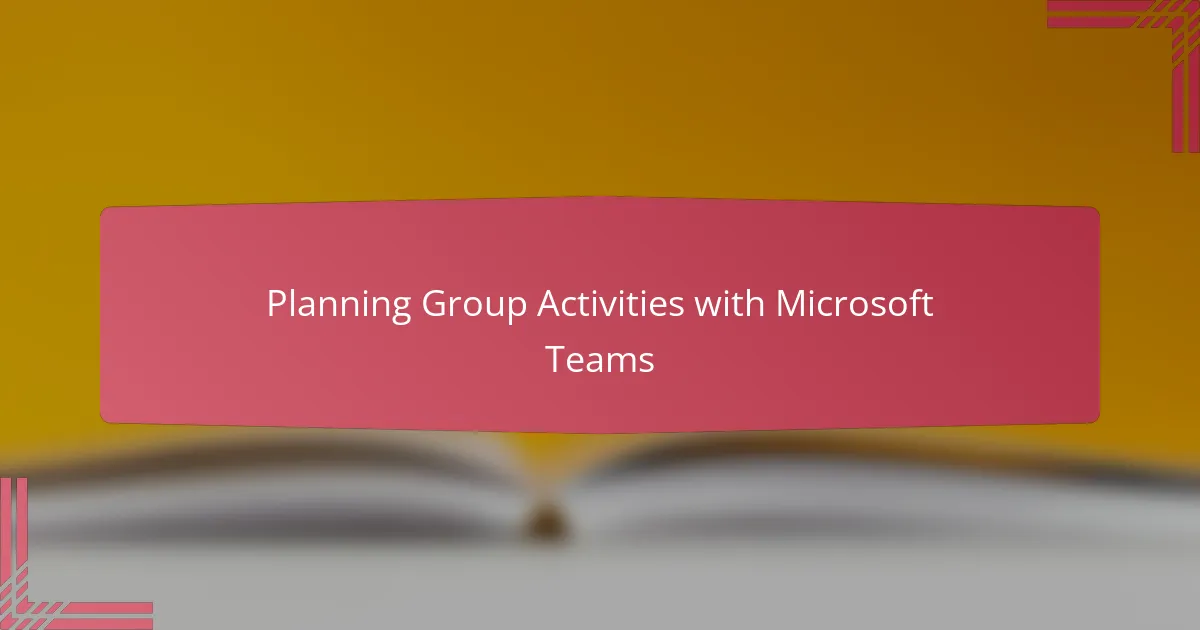
Planning Group Activities with Microsoft Teams
Planning group activities with Microsoft Teams felt surprisingly intuitive from the start. I remember setting up channels for each student team and watching how quickly they took ownership of their spaces. Have you ever worried that group work would become chaotic or fragmented? Teams helped me avoid that by providing a clear structure from day one.
One feature I found particularly helpful was the planner integration. Assigning tasks and deadlines within Teams made it easy for me and the students to track progress without awkward check-ins. It felt empowering to see students taking initiative, updating their statuses, and collaborating on shared goals without me having to micromanage every step.
Sometimes, I asked myself how to keep group activities engaging and inclusive, especially when some students are more introverted. Using Teams’ chat and video options, everyone found their own comfortable way to participate. That flexibility turned group planning into a dynamic process where ideas flowed naturally, and I saw deeper involvement than in traditional classroom setups.
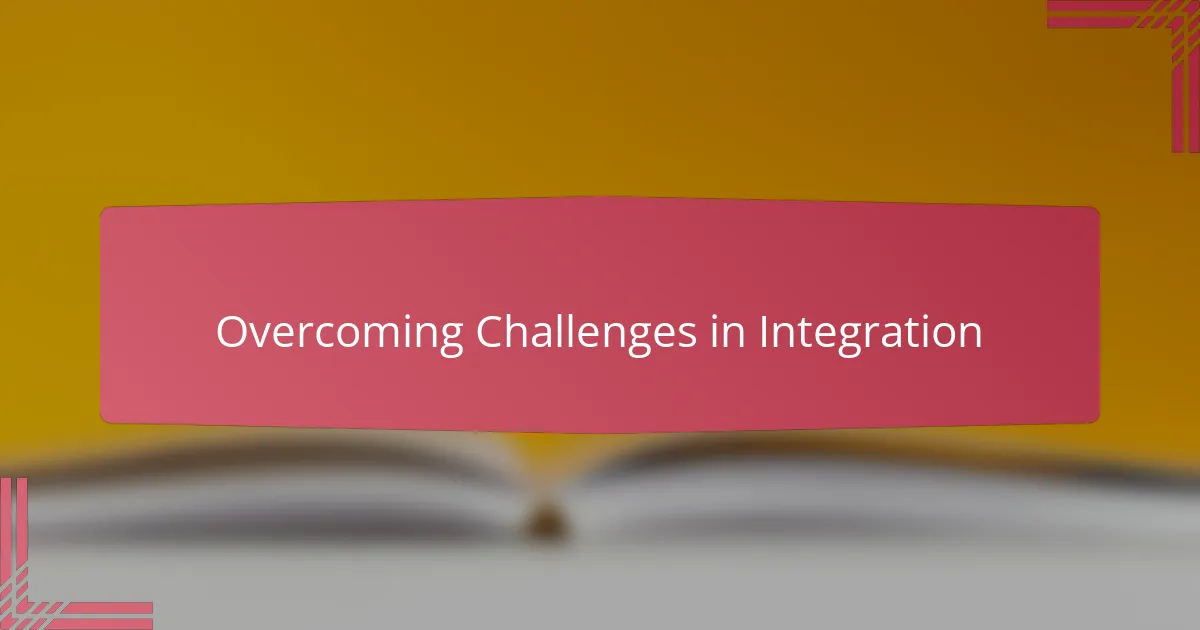
Overcoming Challenges in Integration
Challenges cropped up quickly, as I discovered when some students struggled with the interface at first. Have you ever noticed how tech glitches can freeze momentum? I found that taking time early on to guide students through basic navigation made a big difference, turning frustration into growing confidence.
Another hurdle was balancing notifications—not too many to overwhelm, but enough to keep everyone informed. It felt like walking a tightrope. After experimenting, I encouraged students to customize their alerts, which empowered them to stay engaged without distraction. It taught me how important it is to respect individual preferences within a shared platform.
Connectivity issues also tested patience more than once, especially during live discussions. I learned quickly that having backup plans—like recording meetings or using asynchronous chat—kept the collaboration flowing smoothly. Wouldn’t it be great if every technical hiccup was easy to solve? Still, these challenges pushed me to adapt, resulting in a more resilient and flexible approach to group work.
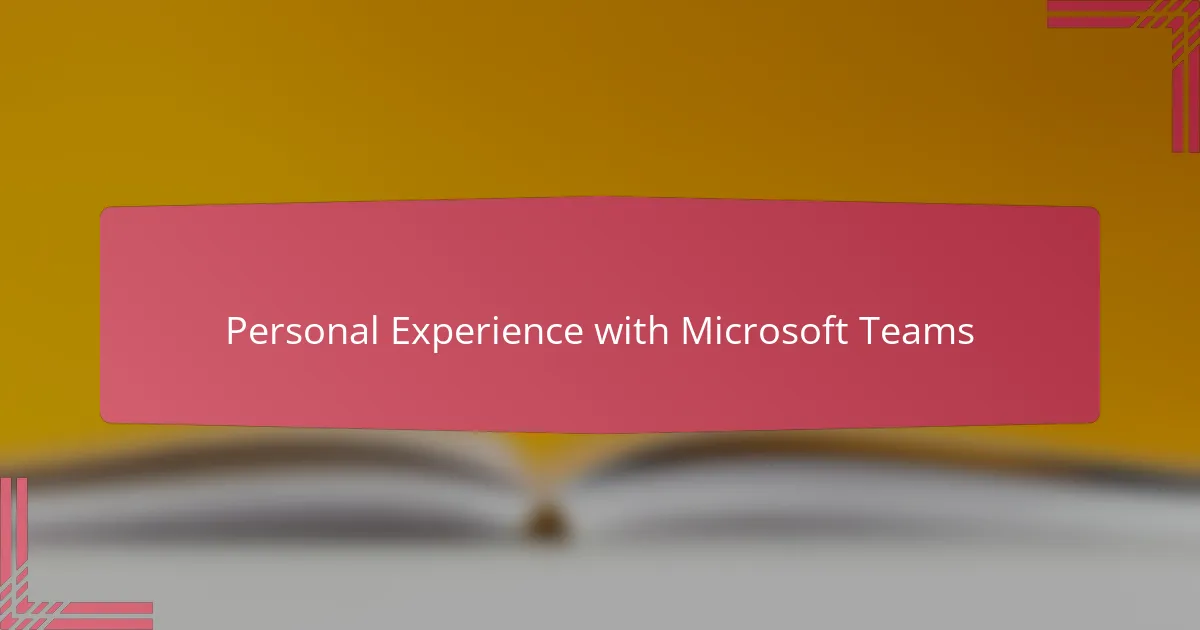
Personal Experience with Microsoft Teams
When I first introduced Microsoft Teams to my class, I wasn’t sure how my students would take to the digital shift. Yet, seeing them jump into conversations, share files instantly, and help each other edit documents in real time was genuinely rewarding. Have you ever experienced that moment when something you set up just clicks, and suddenly everyone’s more engaged than you expected?
There was one particular group project where a student couldn’t join physically due to illness. Thanks to Teams, they still contributed fully by chatting and uploading their ideas, which made me realize how inclusive the platform can be. It struck me that accessibility isn’t just about physical presence—it’s about creating spaces where every voice counts, no matter the circumstance.
Of course, it wasn’t perfect from the start. I remember a few moments of frustration watching students stumble through the interface, but walking them through those early bumps was worth it. That initial patience paid off as confidence grew, and what seemed like a challenge turned into a shared achievement that brought us closer as a learning community.
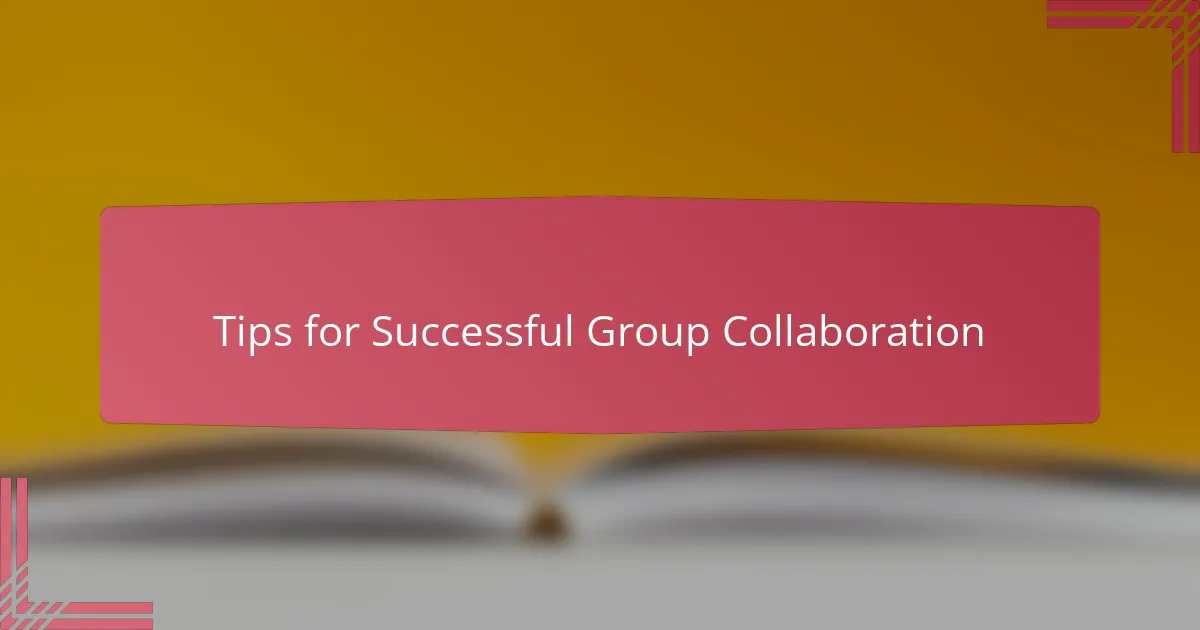
Tips for Successful Group Collaboration
One tip that transformed group collaboration for me was setting clear roles within each team right from the start. Have you ever seen students drift aimlessly because no one knew who was responsible for what? Defining roles gave everyone a purpose and made the workflow smoother, reducing confusion and encouraging accountability naturally.
Another insight I gained was the power of regular, brief check-ins using the chat or video call features. It might sound tedious, but these quick touchpoints kept momentum alive and allowed me to nudge students gently when needed. I realized collaboration isn’t just about tools—it’s about fostering a rhythm where everyone feels heard and supported.
Lastly, I learned to encourage students to personalize how they engage with Teams. Some prefer typing in chat, others like speaking up on video, and some collaborate best by co-editing documents quietly. When I embraced these different styles, the group dynamics improved noticeably, making collaboration feel less like a task and more like a shared experience.