Key takeaways
- Activist teacher resources facilitate critical discussions on social issues, empowering educators and students to engage in meaningful activism.
- Peer editing fosters a collaborative learning environment, enhancing community, critical thinking, and student confidence through constructive feedback.
- Utilizing Google Docs for peer editing streamlines the process, encouraging interactive dialogue and allowing students to express their thoughts through comments.
- Structured peer editing activities and clear expectations lead to more effective feedback and improved writing quality, turning critiques into collaborative conversations.
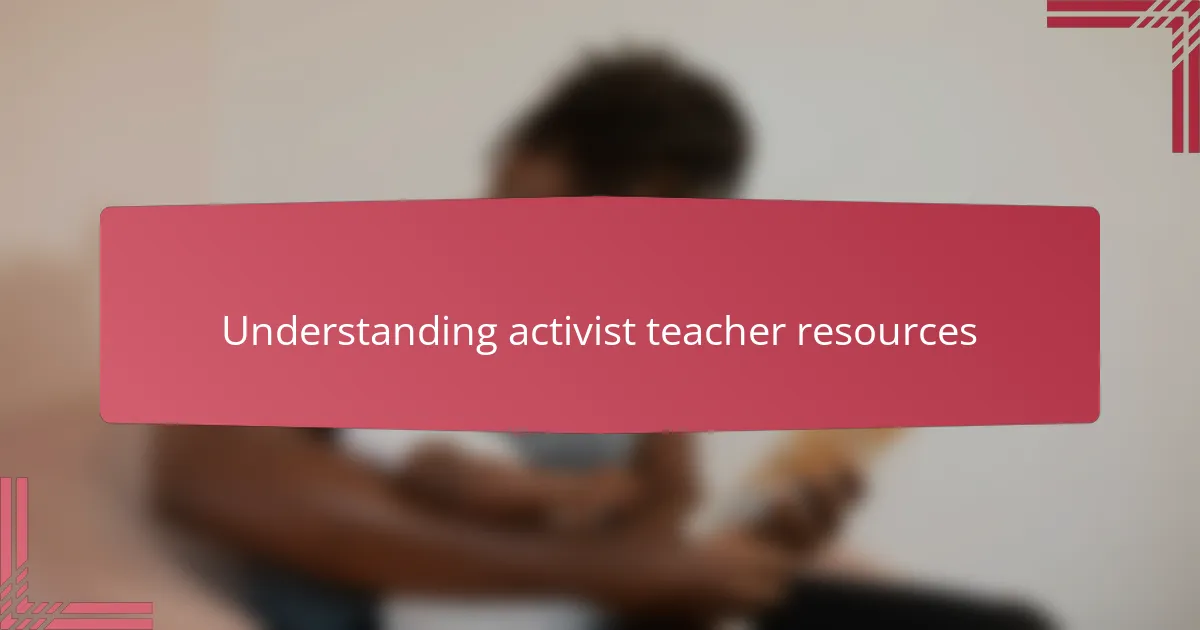
Understanding Activist Teacher Resources
Activist teacher resources are more than just lesson plans or worksheets—they’re tools designed to empower both educators and students to challenge injustices and promote equity. I’ve found that using these resources often sparks deep conversations in my classroom, revealing how passionate young people are about making a difference. Have you ever noticed how a single well-chosen article or activity can shift your students’ perspectives and fuel their desire to act?
From my experience, these resources create a shared space for critical thinking and reflection, allowing teachers and students to explore complex social issues together. They’re a lifeline for educators who want to connect content with real-world struggles, making learning both relevant and transformative. Why settle for traditional materials when we can engage learners in meaningful activism through the resources we bring into our classrooms?
I remember one afternoon when a lesson grounded in activist resources turned a routine peer-editing session into a powerful exchange about equity and voice. Moments like that remind me why these materials aren’t optional extras—they’re essential for nurturing informed, empathetic changemakers. Don’t you want your teaching to resonate beyond the pages and truly inspire?
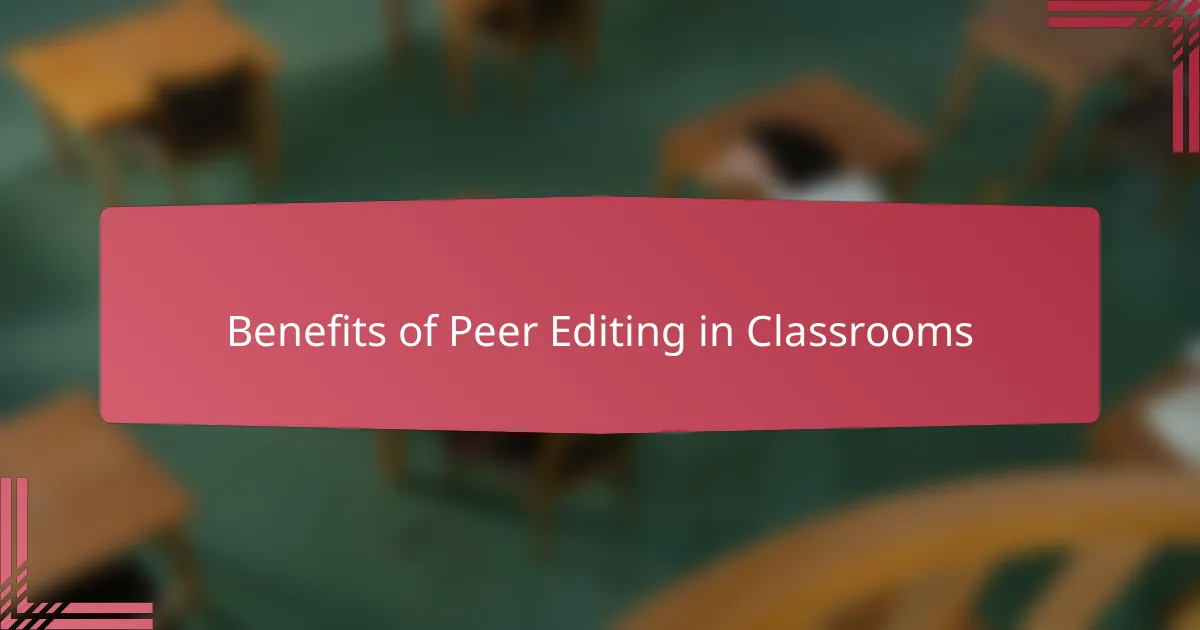
Benefits of Peer Editing in Classrooms
Peer editing in classrooms does more than improve writing—it builds a community of trust and respect among students. When peers actively engage in reviewing each other’s work, they develop a deeper appreciation for diverse perspectives. I’ve seen firsthand how this process encourages students to listen, reflect, and articulate feedback with kindness, creating a more supportive learning environment.
What struck me the most was how peer editing fosters critical thinking. Students don’t just spot errors; they learn to analyze arguments and structure with a thoughtful eye. I recall a moment when a thoughtful comment from a classmate sparked a whole new line of thinking in a writer’s draft. That moment of genuine insight showed me the power of collaborative learning.
There’s also something empowering about students taking ownership of each other’s growth. By guiding their peers, they build confidence and a sense of responsibility. Have you noticed how this shared accountability motivates learners to push themselves further? In my experience, peer editing turns writing from a solitary task into a dynamic exchange, enriching everyone involved.
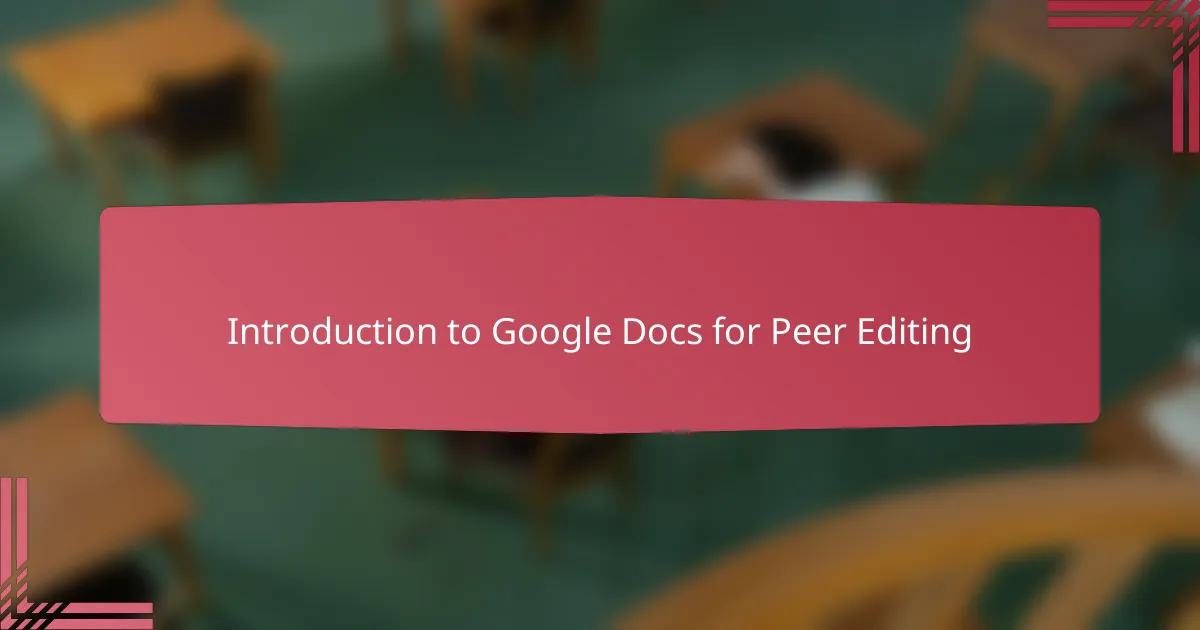
Introduction to Google Docs for Peer Editing
When I first introduced Google Docs for peer editing, I was struck by how instantly accessible it became for my students. No longer were they passing around cramped papers or juggling multiple drafts—instead, everyone could view and comment simultaneously, all in one place. Have you ever witnessed the ease when technology just clicks with a class’s workflow? That’s exactly what happened here.
What really impressed me was how Google Docs transformed peer editing from a mechanical correction exercise into a lively conversation. Students didn’t just insert red marks; they highlighted passages, added suggestions, and even asked questions right in the margins. Seeing this interactive dialogue unfold made me realize how powerful a shared digital space can be for collaborative learning.
Google Docs also empowers students to take control over their writing process by allowing them to track changes and respond to feedback instantly. I remember a time when a shy student, usually hesitant to speak up, used comments to give thoughtful advice to a classmate’s draft. That moment showed me how digital tools can give voice to all learners in ways traditional methods often can’t. Doesn’t that shift the classroom dynamic in a meaningful way?
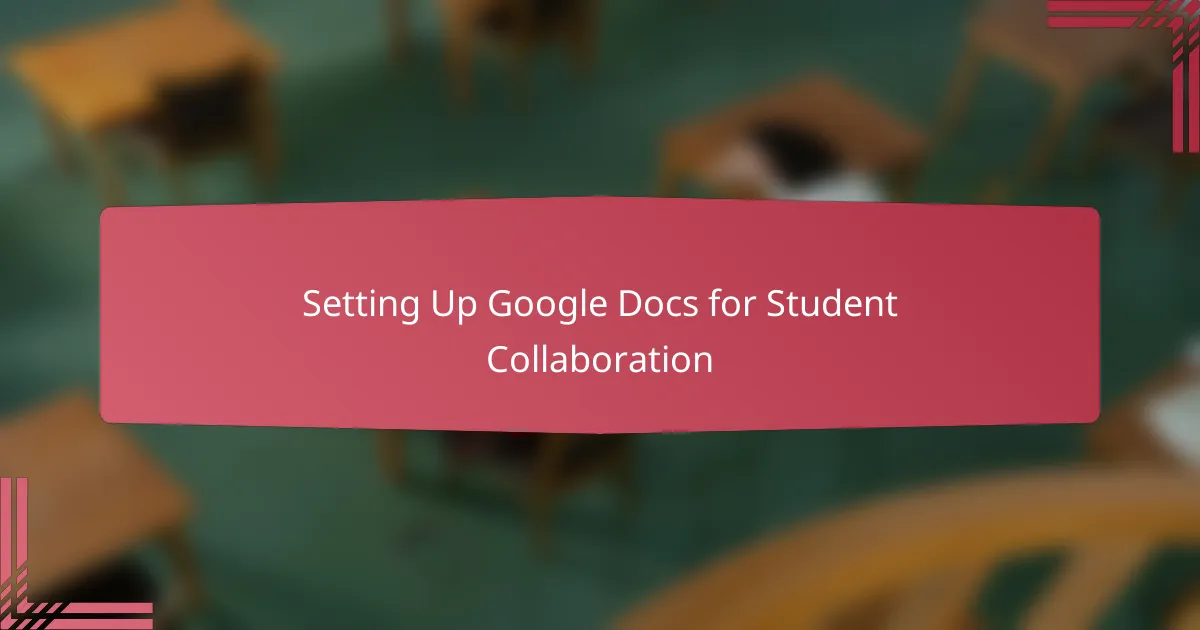
Setting Up Google Docs for Student Collaboration
Setting up Google Docs for student collaboration starts with creating a shared document that everyone can access easily. I’ve learned it’s important to set clear permissions from the get-go—deciding who can edit, comment, or just view helps prevent confusion and keeps the workflow smooth. Have you ever run into the chaos when everyone tries to edit at once without guidelines? That’s why I always take a moment to explain these settings upfront.
Next, organizing the document with sections or prompts tailored for peer feedback makes a huge difference. I usually add headers or comment boxes where students can focus their critiques, which guides them to be specific and constructive. It’s fascinating to watch how something as simple as structure can turn a blank page into a buzzing hub of thoughtful exchange.
Finally, I encourage students to use the “Suggesting” mode rather than editing directly—it’s like having a gentle conversation instead of making corrections that feel final. One time, a quiet student who rarely spoke in class started contributing via suggestions, sparking dialogue that might never have happened otherwise. Isn’t it amazing how a well-set digital space can unlock new voices?
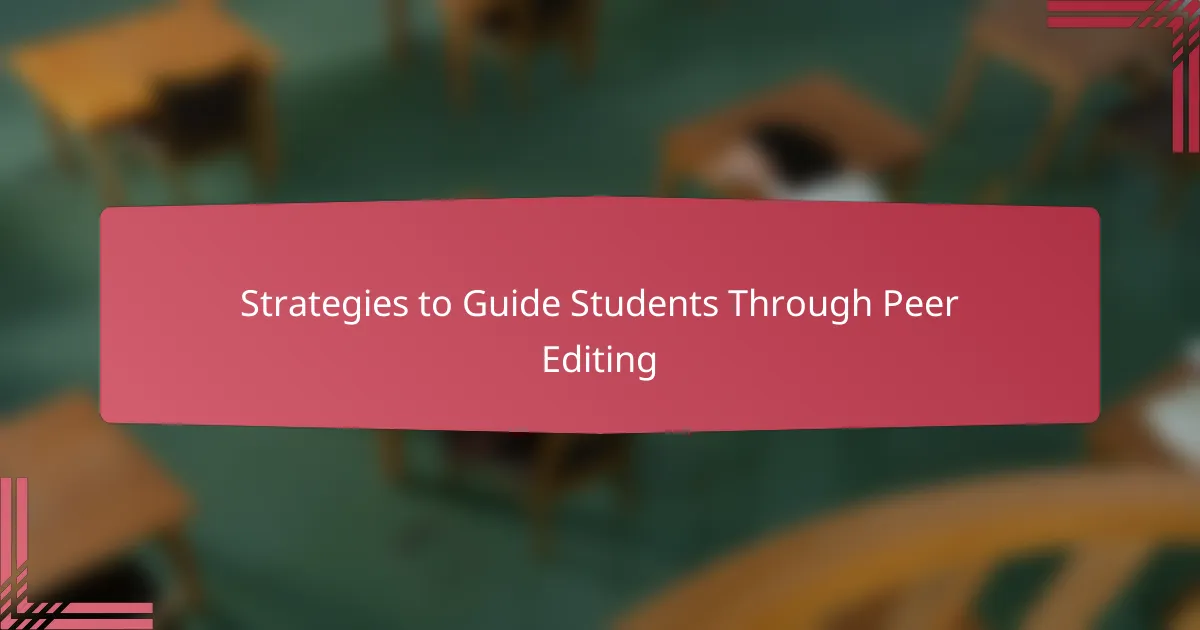
Strategies to Guide Students Through Peer Editing
One strategy that’s been a game-changer for me is setting clear expectations about the kind of feedback students should provide. I often ask them, “Would this comment help you as a writer?” This simple question frames their mindset toward offering constructive suggestions instead of vague critiques. I’ve noticed that when students focus on being helpful rather than just pointing out mistakes, the whole peer editing experience feels more positive and productive.
Another approach I swear by is modeling the process before diving in. I usually project a sample draft and walk through how I’d leave comments in Google Docs, thinking aloud about strengths and areas to improve. This demonstration not only clarifies what good feedback looks like, but it also eases anxieties about peer judgment. Have you ever felt unsure how to give comments without sounding harsh? Giving students a live example helps them navigate that balance with confidence.
Lastly, I emphasize the value of dialogue. Encouraging students to reply to each other’s comments turns peer editing into a conversation, not a one-way critique. I once saw a peer exchange in the margins that evolved into a deep discussion about language choice and tone—far beyond simple proofreading. Isn’t that exactly the kind of collaborative learning we want? Facilitating these back-and-forths builds empathy and hones critical thinking in ways I find truly rewarding.
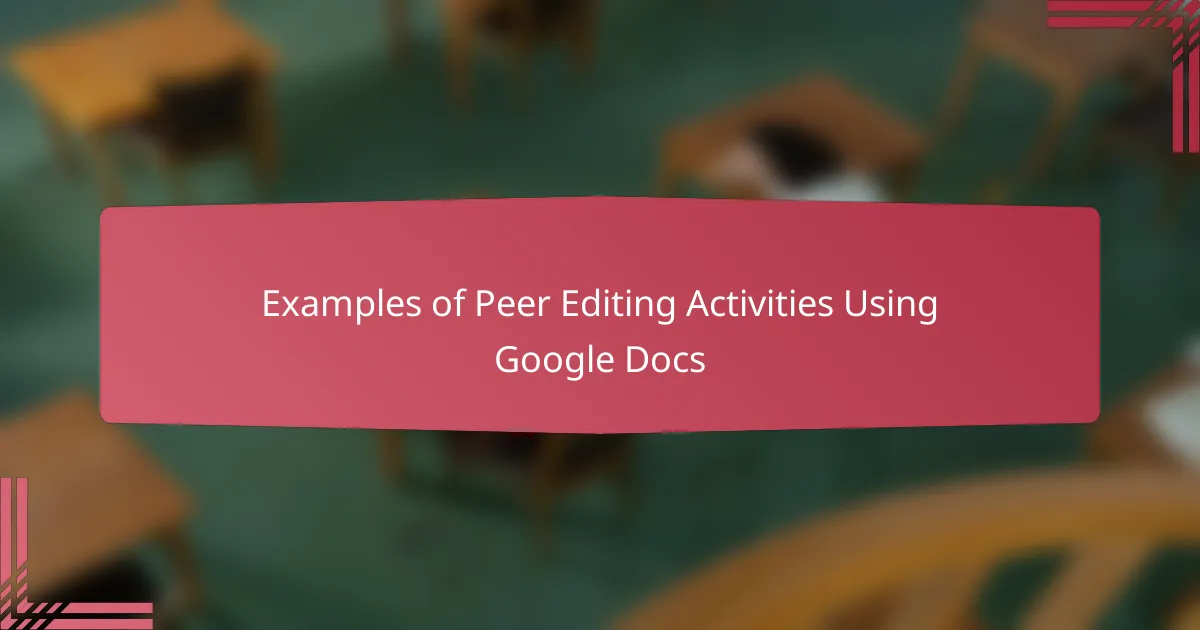
Examples of Peer Editing Activities Using Google Docs
One activity I often use involves assigning students to leave at least three types of comments on a peer’s draft—questions about clarity, suggestions for stronger word choice, and positive feedback highlighting what works well. It’s always interesting to see how these layered comments spark deeper revisions. Have you noticed how targeted prompts like these prevent vague notes and make peer editing feel purposeful?
In another exercise, I’ve found that using Google Docs’ “Suggesting” mode encourages students to propose changes without fear of overriding a peer’s original ideas. I remember a class where this subtle shift turned hesitant feedback into confident conversations about tone and structure. Isn’t it powerful when a simple tool feature changes the whole dynamic of peer collaboration?
Sometimes, I set up themed editing rounds, where each session focuses on a specific writing aspect such as thesis strength or evidence integration. Students rotate through documents, concentrating their comments accordingly. Watching their feedback sharpen with each round reminds me how breaking tasks into focused steps makes editing less overwhelming—and more effective. Have you tried segmenting peer reviews this way? It really helped my students stay engaged and intentional.
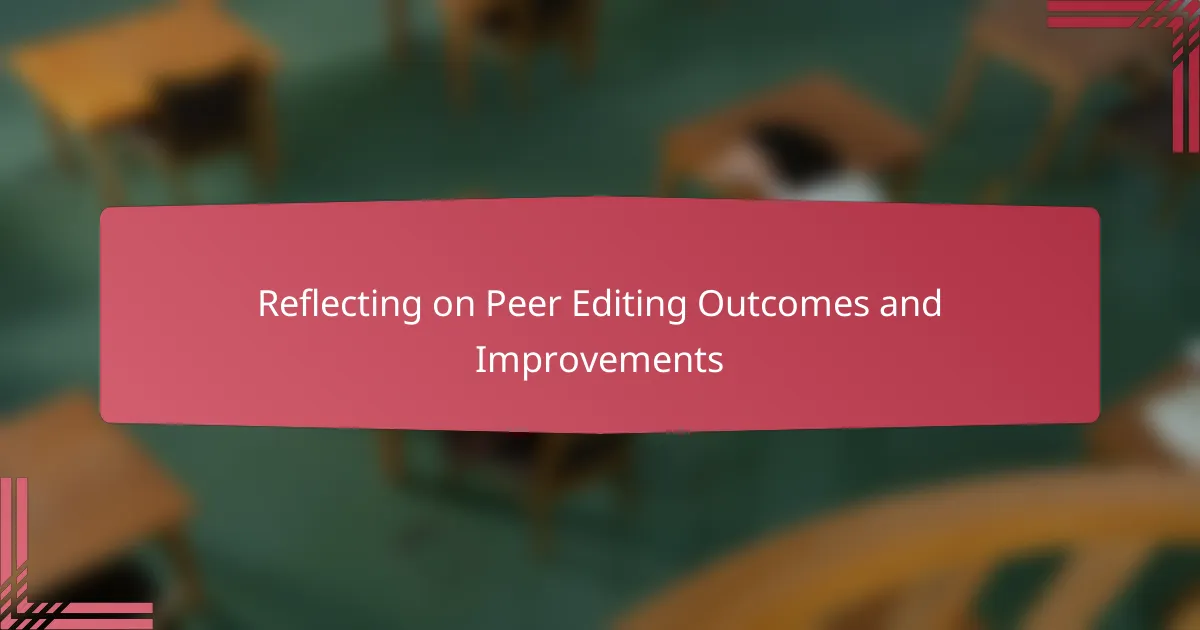
Reflecting on Peer Editing Outcomes and Improvements
Looking back on the outcomes of peer editing using Google Docs, I was pleasantly surprised by how much the quality of student writing improved through collaborative critique. It wasn’t just grammar or spelling fixes; I saw their ideas develop and arguments deepen because students felt heard and supported. Have you ever noticed how sincere peer feedback can unlock a student’s confidence? That was definitely the case here.
Reflecting on what worked well, I realized that the digital format encouraged more honest and thoughtful exchanges than traditional paper drafts. Students who might hesitate to speak up in person found their voice in comments and suggestions. I remember one student who, after several rounds of peer feedback, thanked me for creating a space where she could express her opinions without fear. Moments like that affirmed why integrating technology thoughtfully matters.
Of course, there’s always room to improve. Next time, I plan to scaffold the feedback process more explicitly, perhaps by giving clearer examples of constructive versus vague comments. I also want to encourage more back-and-forth dialogue within the document itself—turning peer editing into real conversations rather than just notes dropped in margins. Have you tried prompting students to reply to each other’s suggestions? It turns the whole experience into a richer learning opportunity.